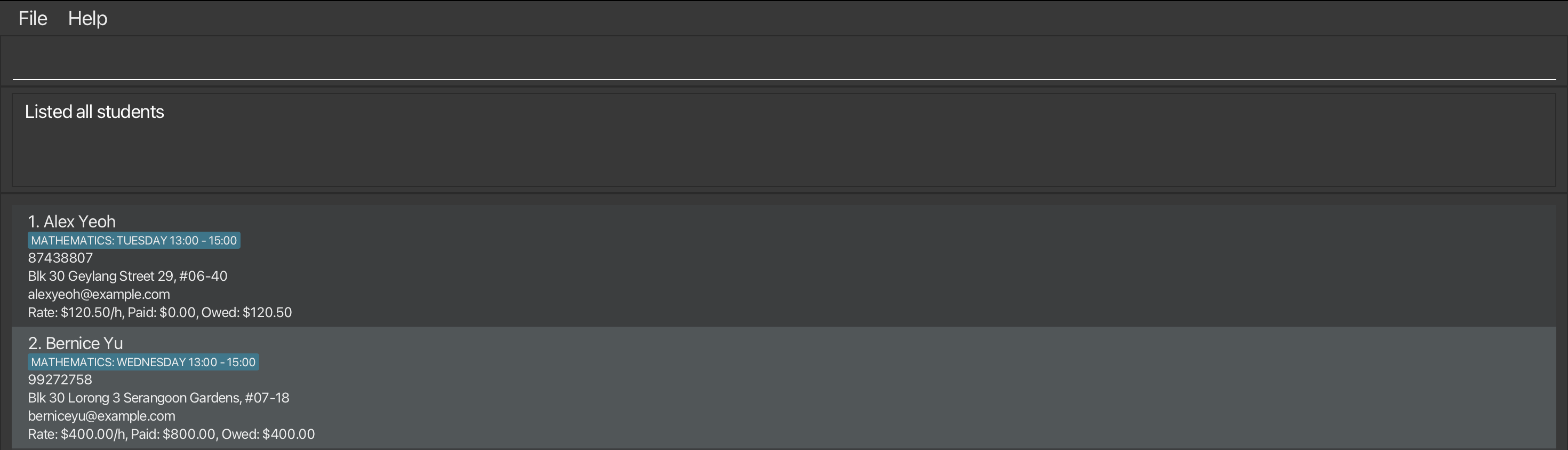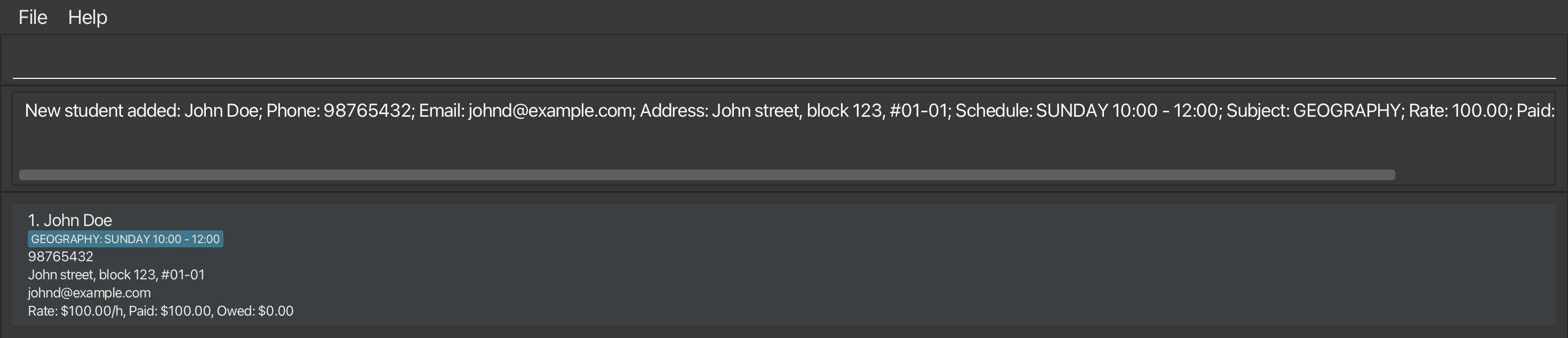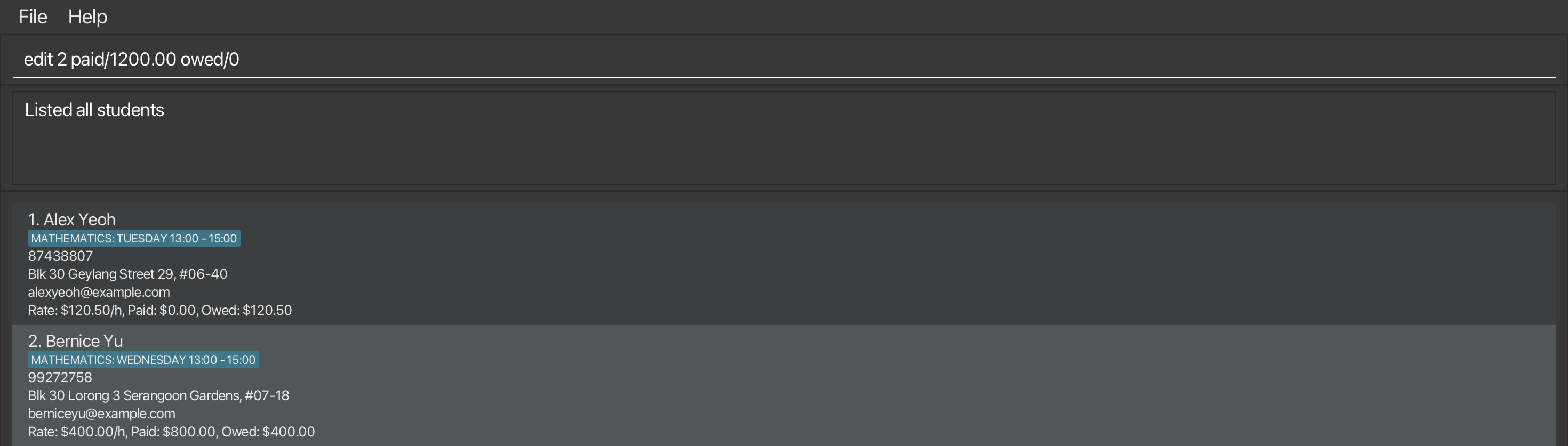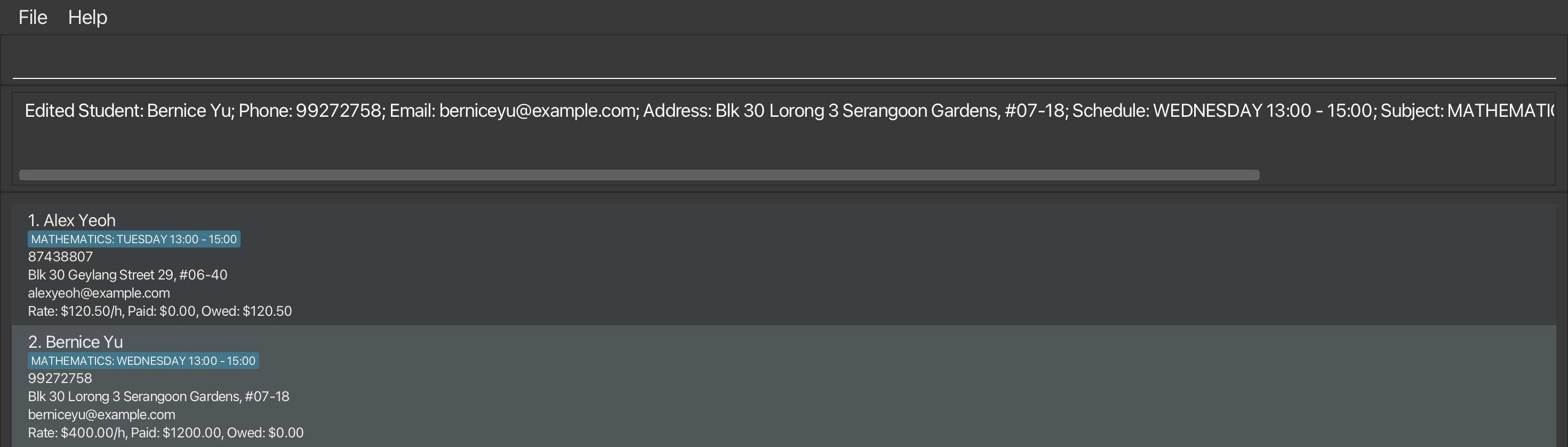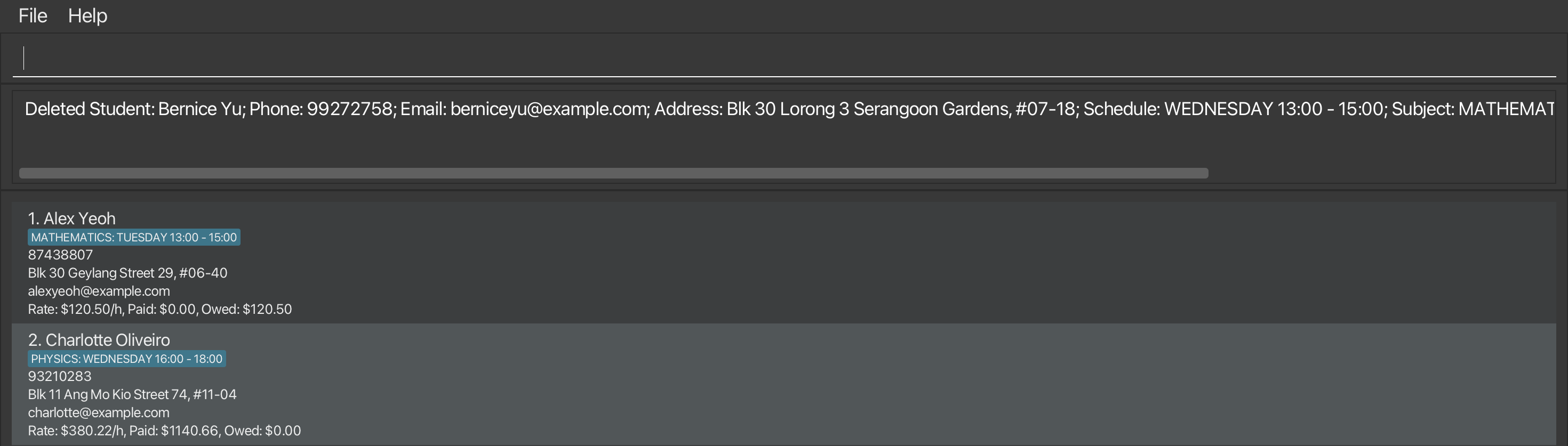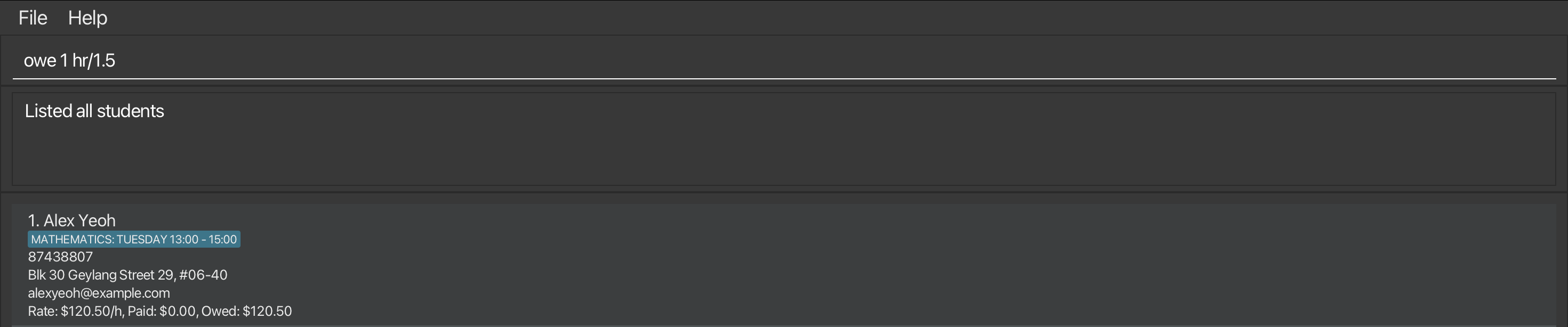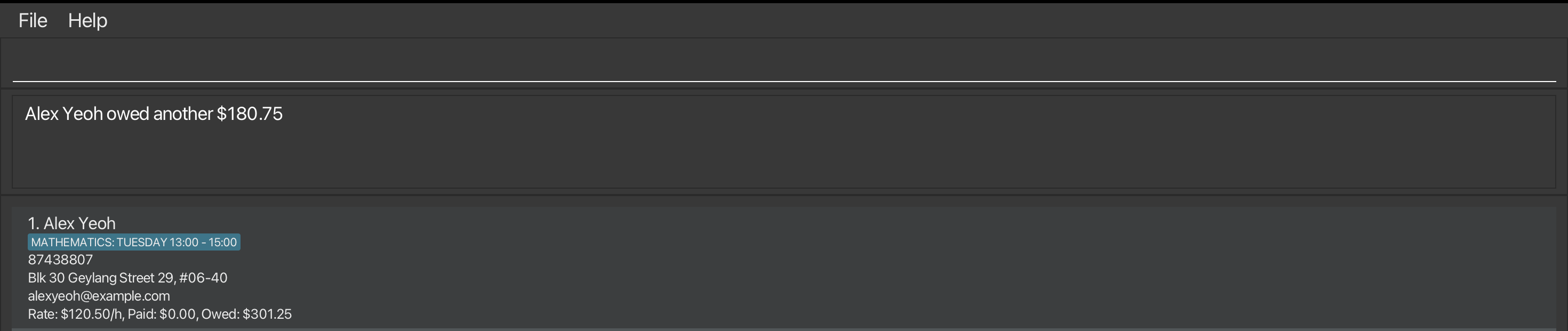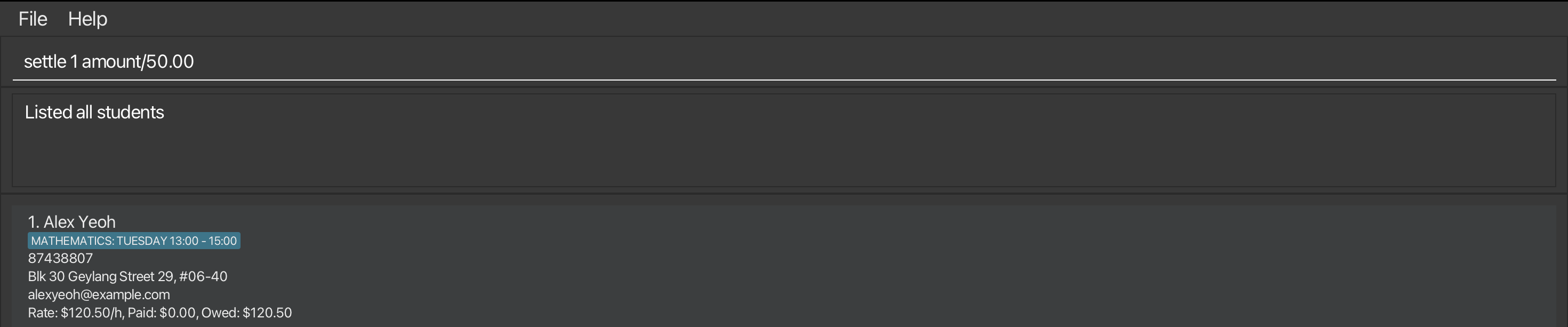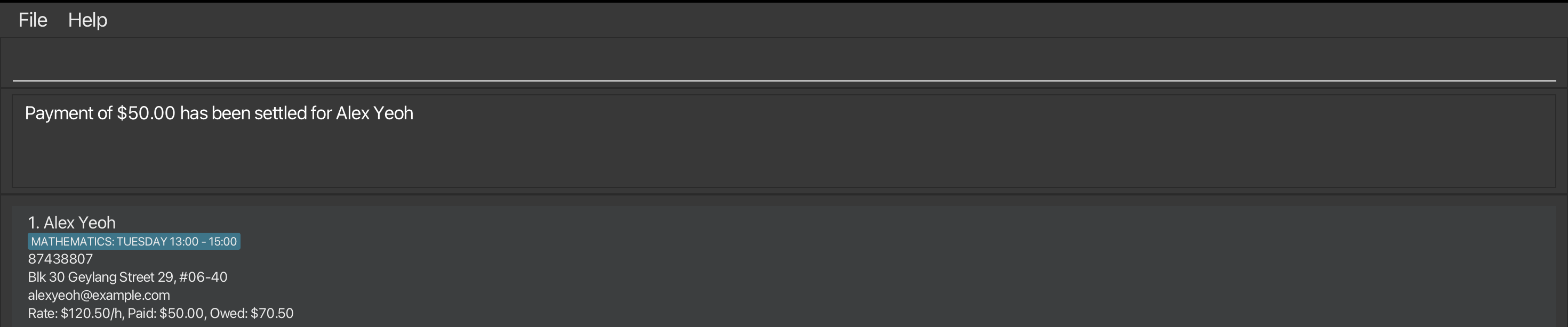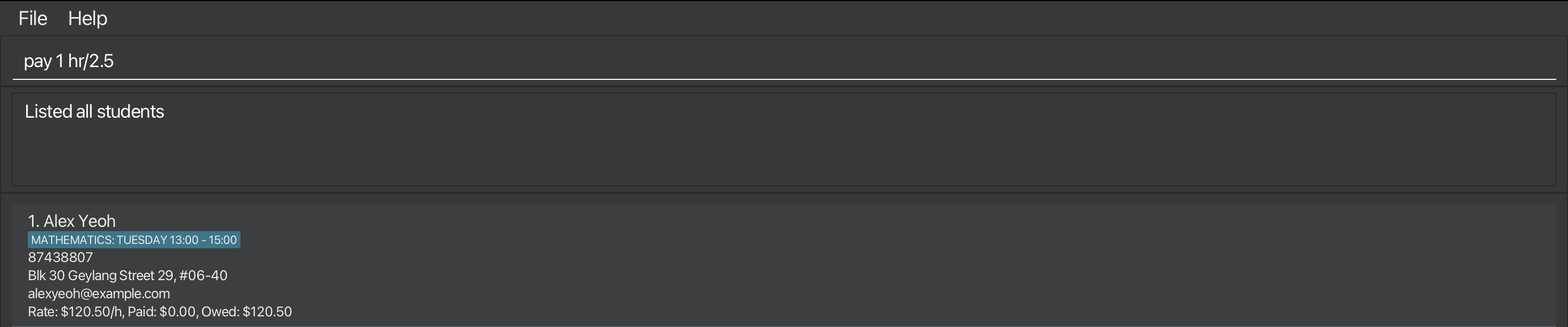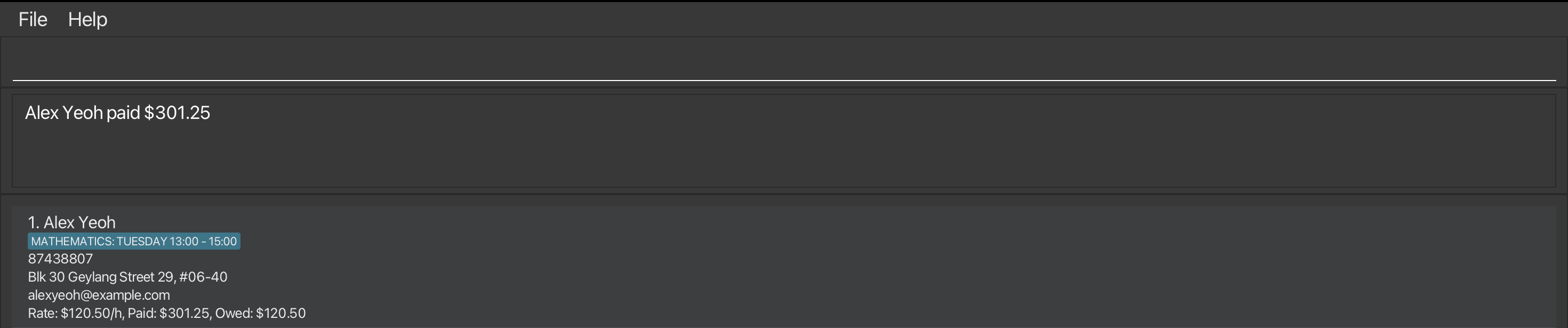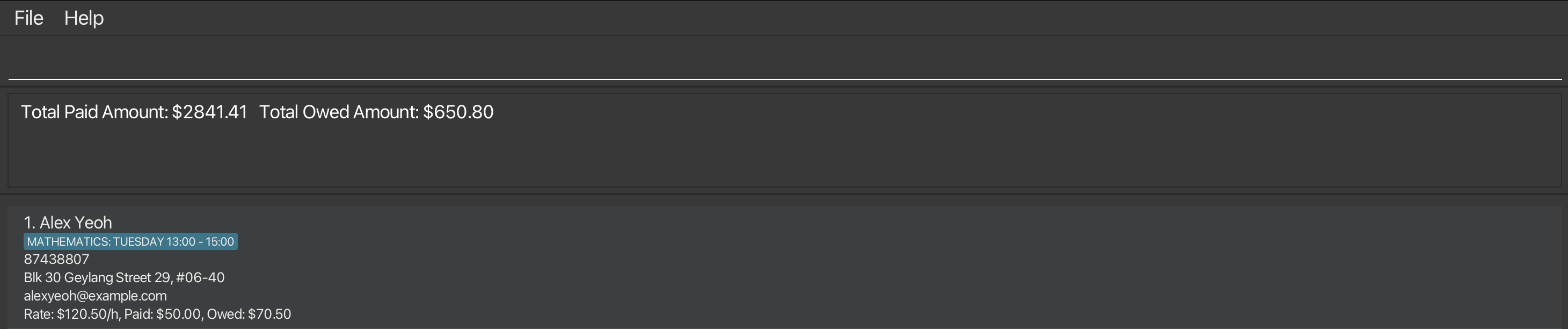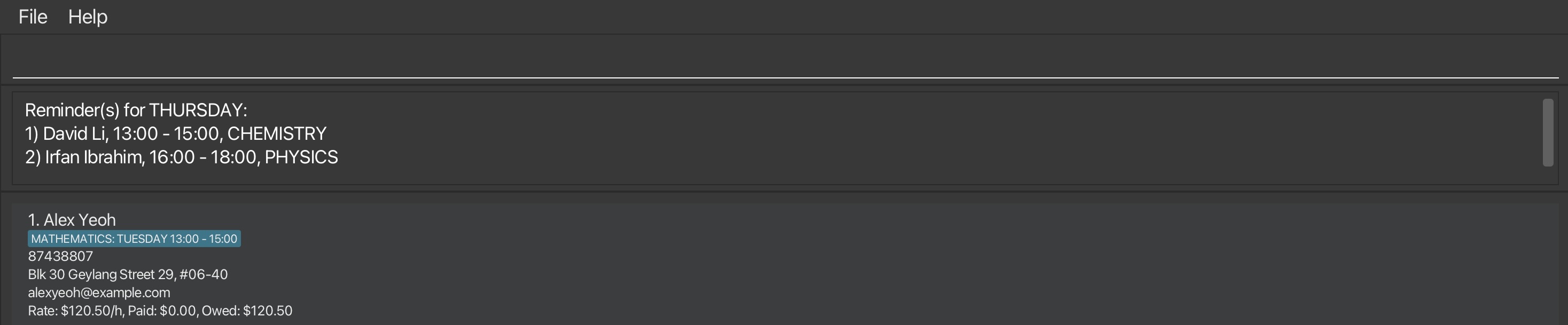UGTeach User Guide
UGTeach is a desktop app for managing your students' contacts that aims to empower Singapore-based undergraduate private tutors to efficiently manage payments and organize schedules. It streamlines tutoring operations and ensures you stay organized.
Whether you're a Command Line Interface (CLI) pro or new to command lines, we've got you covered. Our app offers both a CLI interface for advanced users and a GUI for those who prefer a more visual experience. If you can type fast, UGTeach can get your contact management tasks done faster than traditional GUI apps.
Quick start
Ensure you have Java
17or above installed in your Computer.To check if you have Java installed, open a command terminal:
- Windows: Open Windows PowerShell or open the start menu and enter
cmd. - MacOS: Open the Terminal app or press Cmd and spacebar together and enter
terminal. - Linux: Open the Terminal app or press the "Ctrl + Alt + T" keys simultaneously.
- Windows: Open Windows PowerShell or open the start menu and enter
In the terminal, type
java -version.Look for a line that starts with
java version. You should see a number, like17.0.2. Ensure that this version number is 17 or higher.If Java is not installed or the version is below 17, visit the official Java download page and install the latest version. Choose the appropriate download link for your operating system (Linux, or Windows).
For Mac users, you should install this specific
Azul JDK 17distribution by following this guide.
Download the latest
.jarFile:- Download the
.jarfile from here. - By default, the jar file would be saved in the Downloads folder.
- Download the
Copy the file to the folder you want to use as the home folder for UGTeach.
Before you run the application for the first time, ensure that your home folder does not contain a
config.jsonandpreferences.jsonfile. If it does, delete them.Open a command terminal,
cdinto the folder that you put the.jarfile in.- For example, if the
.jarfile is still in the Downloads folder, typecd Downloads
- For example, if the
Use the
java -jar ugteach.jarcommand to run the application.
A GUI similar to the image shown below should appear in a few seconds. Note how the app contains some sample data.
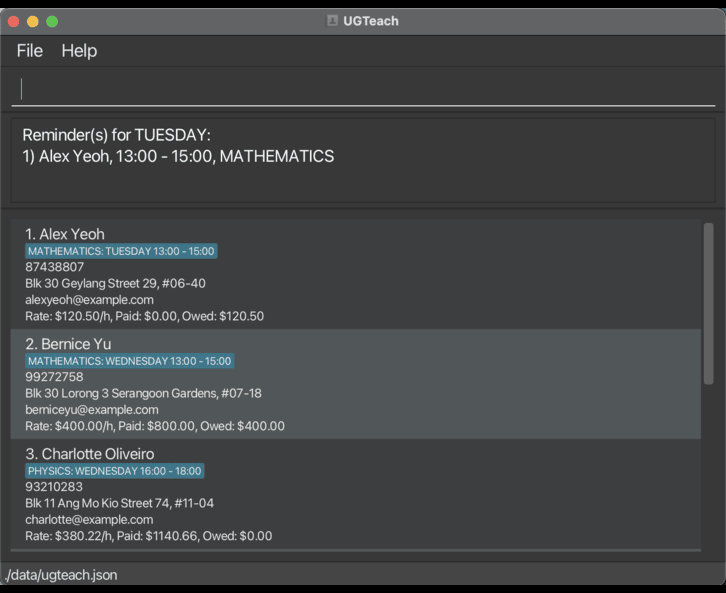
Type the command in the command box and press Enter to execute it. e.g. typing
helpand pressing Enter will open the help window.
Some example commands you can try:list: Lists all contacts.add n/John Doe p/98765432 e/johnd@example.com a/John street, block 123, #01-01 t/Sunday-1000-1200 s/Geography r/100 paid/100 owed/0: Adds a contact namedJohn Doeto the UGTeach data file.delete 3: Deletes the 3rd contact shown in the current list.clear: Deletes all contacts.exit: Exits the app.
Refer to the Features below for details of each command.
Command summary
| Action | Format, Examples |
|---|---|
| Help : opens up the Help window | help |
| List : lists all students in UGTeach | list |
| Add : adds a student to UGTeach | add n/NAME p/PHONE_NUMBER e/EMAIL a/ADDRESS t/SCHEDULE s/SUBJECT r/RATE [paid/PAID_AMOUNT] [owed/OWED_AMOUNT] e.g., add n/James Ho p/82224444 e/jamesho@example.com a/123, Clementi Rd, 1234665 t/Monday-0800-1000 s/GP r/300 paid/300 |
| Edit : edits a student in UGTeach | edit INDEX [n/NAME] [p/PHONE_NUMBER] [e/EMAIL] [a/ADDRESS] [t/SCHEDULE] [s/SUBJECT] [r/RATE] [paid/PAID_AMOUNT] [owed/OWED_AMOUNT]e.g., edit 2 paid/1200.00 owed/0 |
| Delete : deletes a student in UGTeach | delete INDEXe.g., delete 3 |
| Find : finds students whose names contain any of the given keywords and their schedules contain any of the given days | find [n/KEYWORD [MORE_KEYWORDS]] [d/DAY [MORE_DAYS]]e.g., find n/Alex John d/Friday |
| Pay : updates amount paid by a student | pay INDEX hr/HOURS_PAIDe.g., pay 1 hr/2.5 |
| Owe : updates amount owed by a student | owe INDEX hr/HOURS_OWEDe.g., owe 1 hr/1.5 |
| Settle : updates amount paid and owed by student (used when the student repays an amount owed to you) | settle INDEX amount/AMOUNTe.g., settle 1 amount/500.00 |
| Income : shows total amount paid and owed by all students in UGTeach | income |
| Remind : reminds you of all your lessons scheduled for today | remind |
| Clear : clears all students from UGTeach | clear |
| Exit : exits from UGTeach | exit |
Features
Notes about the command format
Words in
UPPER_CASEare the parameters to be supplied by you.
e.g. inadd n/NAME,NAMEis a parameter which can be used asadd n/John Doe.Items in square brackets are optional.
e.gn/NAME [owed/OWED_AMOUNT]can be used asn/John Doe owed/100.00or asn/John Doe.Parameters can be in any order.
e.g. if the command specifiesn/NAME p/PHONE_NUMBER,p/PHONE_NUMBER n/NAMEis also acceptable.There should be at least one space between any two parameters, or between the command word and its parameters.
e.g.edit 1 n/Seanis acceptable, butedit 1n/Seanoredit1 n/Seanis not.No two students can have both same NAME and PHONE_NUMBER, but different students may share a PHONE_NUMBER.
Reason: Siblings can use a parent's phone number as their PHONE_NUMBER.
For commands that do not take in parameters (such as
help,list,remind,income,exitandclear), any extra text that comes after the command word will be ignored.
e.g. if the command specifieshelp 123, it will be interpreted ashelp.
e.g. if the command specifieslist help, it will be interpreted aslist, as the extra texthelpis ignored.If you are using a PDF version of this document, be careful when copying and pasting commands that span multiple lines as space characters surrounding line-breaks may be omitted when copied over to the application.
Viewing help : help
Shows a message explaining how to access the help page.
Format: help
Listing all students: list
Shows a list of all students in UGTeach.
Format: list
Adding a student: add
Adds a student to UGTeach.
Format: add n/NAME p/PHONE_NUMBER e/EMAIL a/ADDRESS t/SCHEDULE s/SUBJECT r/RATE [paid/PAID_AMOUNT] [owed/OWED_AMOUNT]
Example:
add n/John Doe p/98765432 e/johnd@example.com a/John street, block 123, #01-01 t/Sunday-1000-1200 s/Geography r/100 paid/100 owed/0
Before (using an empty UGTeach): 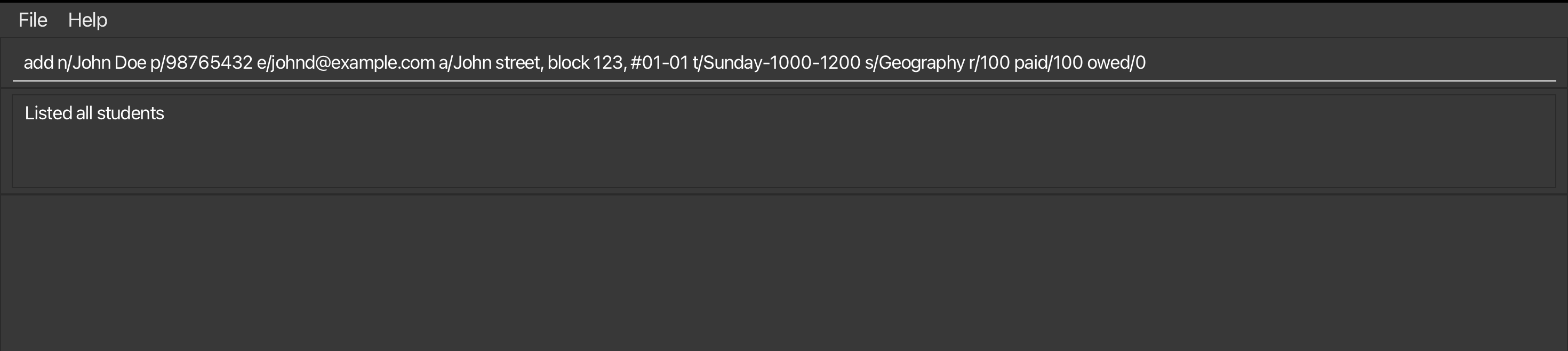
Constraints
- NAME must only contain alphanumeric characters and spaces.
- NAME is case-insensitive.
- ADDRESS has no restrictions.
- SCHEDULE must be in the format of
DAY_OF_THE_WEEK-START_TIME-END_TIME(strictly no space in between).- DAY_OF_THE_WEEK is one of
MondayTuesdayWednesdayThursdayFridaySaturdaySunday. - DAY_OF_THE_WEEK is case-insensitive.
- START_TIME and END_TIME are represented as
HHmm.
- DAY_OF_THE_WEEK is one of
- PHONE_NUMBER should be 8 digits that starts with 3, 6, 8 or 9.
Reason: This constraint follows the convention set by Singapore's National Numbering Plan.
- RATE is the tuition fee per hour. It must meet the following criteria:
- It is a positive numeric value with at most 2 decimal places.
- Minimum: $0.01 (must be a positive value)
- Maximum: $1000.00 (two decimal places allowed)
Reason for the maximum value: It is unlikely for an undergraduate tutor to have an hourly rate higher than $1000.00.
- PAID_AMOUNT and OWED_AMOUNT must be at least 0 with at most 2 decimal places.
Example:
12.00,0.0or7.- Special case:
-0,-0.0,-0.00are not allowed! UGTeach will behave weirdly if you enter these values.
- Special case:
- SUBJECT must only be
EconomicsLiteratureMusicBiologyChemistryScience
EnglishChineseMalayTamilMathematicsHistoryGeographyPhysicsorGP.- SUBJECT is case-insensitive.
- You cannot add a duplicated student into UGTeach. Refer to Glossary for more details on a duplicated student.
- If your student's NAME contains special character, you should exclude the special character.
Example: If your student's name is
S/O John, you may work around it by replacing it withS O JohnorSon Of John, or any alternatives if you deem suitable. - ADDRESS can be used to record the location of tuition sessions. For example, you might enter the students's address if the tuition takes place at their home, or use "My Place" or your own address if the sessions are held at your location.
- UGTeach will inform you of clashing schedules. You can modify them using the
editcommand.
Editing a student: edit
Edits an existing student in UGTeach.
Format: edit INDEX [n/NAME] [p/PHONE_NUMBER] [e/EMAIL] [a/ADDRESS] [r/RATE] [paid/PAID_AMOUNT] [owed/OWED_AMOUNT]
Examples:
edit 1 p/87438808 e/alexyeoh100@example.comedits the phone number and email address of the 1st student to be87438808andalexyeoh100@examnple.comrespectively.edit 2 paid/1200.00 owed/0edits the paid amount of the 2nd student to be$1200.00and edits the owed amount to be$0.00.
- The INDEX refers to the index number shown in the displayed student list. The index must be a positive integer 1, 2, 3, …
- Command will behave weirdly if INDEX is larger than 2147483647.
- At least one of the optional fields must be provided. You may refer to Constraints of Add command for acceptable values of each field.
- Existing values will be updated to the input values.
- You may refer to
paycommand,owecommand andsettlecommand for convenient ways to update the paid amount and owed amount. - If your student's NAME contains special character, you should exclude the special character.
Example: If your student's name is
S/O John, you may work around it by replacing it withS O JohnorSon Of John, or any alternatives if you deem suitable. - ADDRESS can be used to record the location of tuition sessions. For example, you might enter the student's address if the tuition takes place at their home, or use "My Place" or your own address if the sessions are held at your location.
Deleting a student : delete
Deletes the specified student from UGTeach.
Format: delete INDEX
Examples:
listfollowed bydelete 2deletes the 2nd student stored in UGTeach.find n/Bernicefollowed bydelete 1deletes the 1st student in the results of thefindcommand.
Finding students' information: find
Finds students whose names contain any of the given keywords and their schedules contain any of the given days.
Format: find [n/KEYWORD [MORE_KEYWORDS...]] [d/DAY [MORE_DAYS...]]
Examples:
find n/alexreturnsAlex YeohandAlex Tanfind n/Alex d/FridayreturnsAlex Tanfind n/Alex Bernice d/Wednesday FridayreturnsBernice YuandAlex Tan
Output for find n/Alex Bernice d/Wednesday Friday: 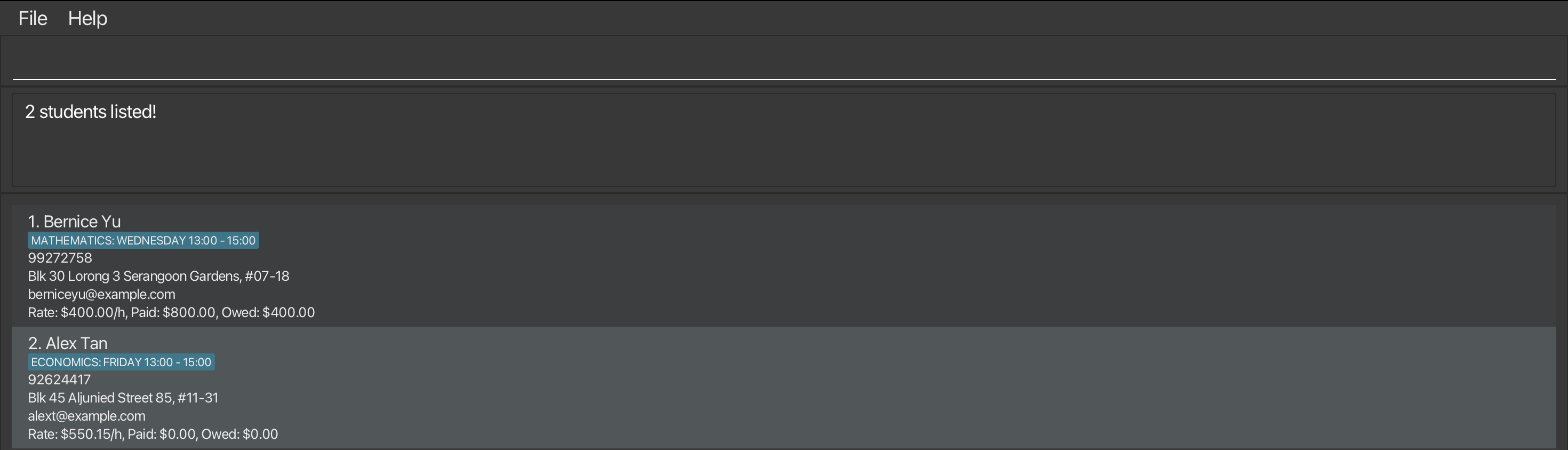
- The search will always be done on the full list of students (The list of students seen when you type
list).
i.e. Thefindcommand will not be affected by the previousfindcommand. - The search result list will be ordered based on the students' index in the full list.
- The search is case-insensitive. e.g.
alexwill matchAlex - Only full words will be matched e.g.
alexwill not matchAlexander - The order of the parameters does not matter.
e.g.find d/Friday n/Alexwill return the same result asfind n/Alex d/Friday - The search finds all the students whose
- names matches at least one of the keywords AND
- the tuition day matches the days.
- e.g.
find n/Alex Bernice d/Wednesday FridayreturnsBernice YuandAlex Tanbecause:- while
Alex Yeoh,Alex TanandBernice Yumatches one of keywordsAlexorBernice, - only
Alex TanandBernice Yuhas a tuition onWednesadyorFriday.
- while
Recording unpaid tuition fee of a student: owe
Records the tuition fee that the student is unable to pay immediately after the lesson.
When he/she pays the outstanding fees at a later time, you should use the settle command to settle the tuition fee owed by the student.
Format: owe INDEX hr/HOURS_OWED
Example:
owe 1 hr/1.5updates the tuition fee owed by the 1st student in the list.
- In case you made a mistake using the
owecommand, you can use theeditcommand to fix the OWE_AMOUNT to your preference.
Settling outstanding fees from a student: settle
Settles the amount owed by the student and adds it to the paid amount. To record payment which is not related to the owed amount, you may use the pay command.
Format: settle INDEX amount/AMOUNT
Example:
settle 1 amount/50.00
Receiving payment from a student: pay
Updates the amount of tuition fee paid by the specified student after a lesson.
Recording payment using the pay command does not update the owed amount. You should use the settle command to settle the tuition fee owed by the student after he/she pays the outstanding fees.
Format: pay INDEX hr/HOURS_PAID
Example:
pay 1 hr/2.5updates the tuition amount paid by the 1st student in UGTeach.
- In case you made a mistake using the
paycommand, you can use theeditcommand to fix the PAID_AMOUNT to your preference.
Showing income data: income
Shows the total amount of tuition fee that you have been paid, as well as the total amount that is owed.
Format: income
Examples:
- Entering
incomewhen all entries are listed gives the total tuition fee paid, as well as the total amount that is owed. - Entering
find n/Alexfollowed byincomeshows total tuition fee paid, as well as the total amount that is owed, from students whose name contains Alex.
Getting a reminder for today: remind
Reminds you of all your lessons scheduled for today. UGTeach automatically reminds you when you launch it.
Format: remind
- If you would like to see your schedule for other days, you can use the
findcommand to find your schedule for a specific day of the week.
Clearing all entries : clear
Clears all data from the data file of UGTeach.
Format: clear
Exiting the program : exit
Exits the program.
Format: exit
Saving the data
UGTeach data are saved in the hard disk automatically after any command that changes the data. There is no need to save manually.
Editing the data file
UGTeach data are saved automatically as a JSON file [JAR file location]/data/ugteach.json. Advanced users can update data directly by editing that data file, although not recommended.
If you are not fully comfortable with JSON formatting or unsure about the data constraints specified in this guide, we strongly advise against directly editing the data file.
However, if you choose to proceed, we recommend creating a backup (e.g., by copying the file to another location) to safeguard against potential errors.
Please note:
- Invalid format: If your edits render the file format invalid, UGTeach will reset to an empty data file on the next run.
- Unexpected behavior: Certain edits—such as entering values outside the acceptable range or causing duplicate entries—can result in unpredictable application behavior, such as complete wipe out of data. Only proceed if you are confident in making accurate updates.
Glossary
- CLI: Command-line interface, where you interact with the system using your keyboard.
- Duplicated student: Two students are duplicates if they have the exact same NAME and the same PHONE_NUMBER at the same time.
- You can add 2 students with different names but the same phone number (e.g., siblings using a parent's phone number to register).
- You can add 2 students with the exact same name but different phone numbers (e.g., you may have 2 students with the same name).
- You cannot add a duplicated student or edit an existing student to make it a duplicate in UGTeach.
- GUI: allows you to interact with your computer through text-based commands. It provides a way to run programs, navigate through files and directories, manage processes, and perform various other tasks.
- JSON: is a lightweight data-interchange format. Click here to find out more.
FAQ
Q: How do I transfer my data to another Computer?
A: Install the app in the other computer and overwrite the empty data file it creates with the file that contains the data of your previous UGTeach home folder.
Known issues
- When using multiple screens, if you move the application to a secondary screen, and later switch to using only the primary screen, the GUI will open off-screen. The remedy is to delete the
preferences.jsonfile created by the application before running the application again. - If you minimize the Help Window and then run the
helpcommand (or use theHelpmenu, or the keyboard shortcutF1) again, the original Help Window will remain minimized, and no new Help Window will appear. The remedy is to manually restore the minimized Help Window. - owed/ and paid/ do not accept negative
0values (e.g.-0,-0.0,-0.00). UGTeach behaves weirdly if you enter these values, which is unlikely in daily use case. Be assured that UGTeach will behave normally if you enter0,0.0or0.00. - For commands with INDEX, INDEX cannot be larger than 2147483647 (e.g.
3000000000,4000000000,1500000000). UGTeach behaves weirdly if you enter these values, which is unlikely in daily use case. Be assured that UGTeach will behave normally if you enter1,2,3, assuming there are that many students in UGTeach. - n/ only accepts alphanumeric characters and spaces, which might not be suitable for names with special characters, e.g.
Ravi S/O Ramasamy, Devi D/O Rajaratnam. The workaround is to exclude the special characters. E.g. replace theS/Owiths oorson of, likewise forD/O. - a/ might not recognise addresses that contains prefixes, unless the prefix is not separated by a space from
a/.
e.g.edit 1 a/n/Next Doorwill edit the first student's address to ben/Next Door, butedit 1 a/ at n/Next Doorwill edit the first student's address to beat, and edit the student's name to beNext Door.
The remedy is to avoid using prefixes in the address field. Rest assured that this issue is unlikely to affect daily use cases as it is unlikely for Singapore addresses to contain prefixes. - Rounding up to 2 decimal places in the
payandowecommands can result in a minor difference of tuition fee based on the number of hours one session lasts. For example, with the rate of $100.01/hr,pay 1 hr/3returns a payment $300.03, but typingpay 1 hr/1.5twice returns $300.04 in total. However, this issue is less likely to impact tutors, as their hourly rates typically do not extend to two decimal places. Therefore, in most cases, the differences would be negligible.